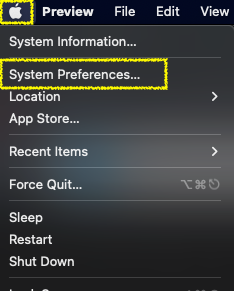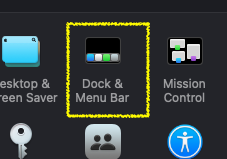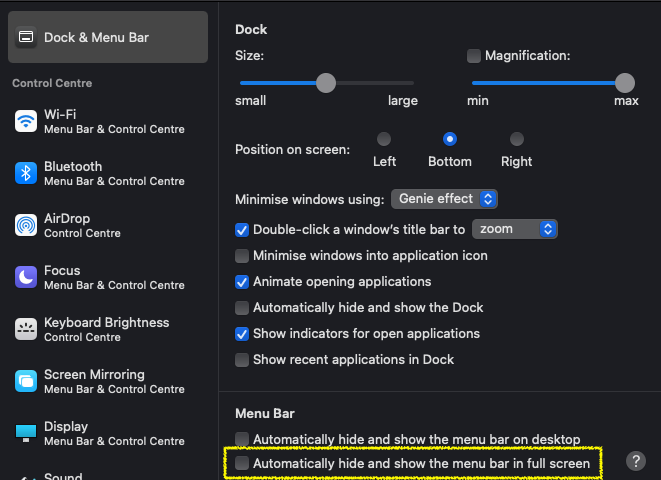macOS indie gamer cheat sheet
So you’ve downloaded a game made by an indie developer for your macOS machine and have problems running it?
Let’s see if we can help you. What’s the problem you’re facing?
- I get a strange alert when I try to start the game
- There’s a black bar when running the game in full screen, that hides part of the game
Alert when starting the game
Before we start
Please be sure, that you downloaded the game from a trusted source and you know that the download is valid. Please double check this. We can not stress this enough. Especially in games made in jams, sometimes virus or trojan ridden „games“ are added to the jam and can easily be overlooked by the organizers.
The restrictions you encounter are put in place by Apple for a reason. They should prevent users from accidentally running malicious software, so please be careful.
How does the alert, that macOS shows you upon starting the game, look like? Click on the dialog that you see.
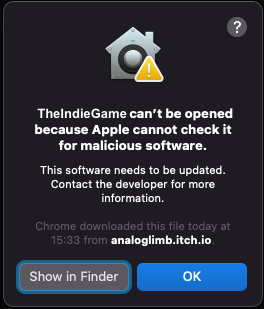
Problem: Signing applications for macOS requires purchasing an Apple developer subscription, which is mostly too expensive for independent developers only releasing games for the macOS platform once in a while.
Solution: Hold the CTRL key and click the game application, then select the option „open“. This will add another button to the alert allowing you to open the unsigned app:
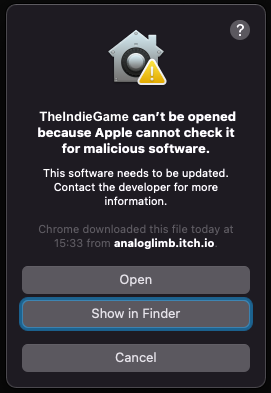
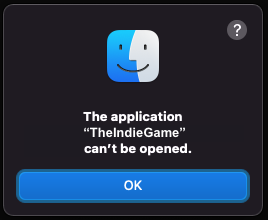
Problem: If the developer compiled the version for macOS on a Microsoft Windows operating system, they couldn’t set the main game binary to be executable, because the Windows filesystem simply doesn’t support that.
Solution: Open the Terminal application and enter the following commands into it (assuming you have downloaded the game TheIndieGame.app to your downloads folder):
cd ~/Downloads
chmod +x TheIndieGame.app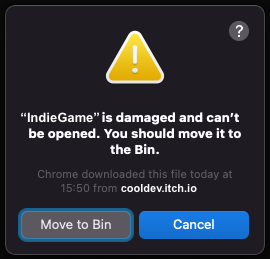
Problem: Every download on macOS is quarantined by default, and the system asks the user whether they have downloaded it on purpose. Some applications compiled on another operating system (like Microsoft Windows or Linux) can not handle this feature.
Solution: Open the Terminal application and enter the following commands into it (assuming you have downloaded the game TheIndieGame.app to your downloads folder):
cd ~/Downloads
xattr -r -d com.apple.quarantine IndieGame.app/Contents/MacOS/*Blocking menu bar in full screen
So far, we have only encountered this on macOS devices with a notch (the macBook Pro M1 or the macBook Air M2 for example).
This is a bug in macOS which doesn’t effectively hide the background of the menu bar when in full screen. There’s a workaround to always show the menu bar. That way, you have a visible menu bar, which might distract you from the game, but at least the full game screen is visible.
To setup the workaround, open the System Preferences app from the mac menu: